Build Worker API
AppVeyor Build Worker is the service running on build VM. It provides REST API for sending real-time messages and test results to the build console, and pushing artifacts.
To access Build Worker API from your scripts, AppVeyor provides the command-line utility appveyor.exe and PowerShell module.
API URL is stored in APPVEYOR_API_URL environment variable and it is localhost with a random port, e.g. http://localhost:9023/
- Add message
- Set environment variable
- Add compilation message
- Add tests
- Update tests
- Push artifact
- Update build details
- Start new build
- Forcibly terminate current build with success
Add message

PowerShell
Add-AppveyorMessage -Message <string>
[-Category <category> {Information | Warning | Error}]
[-Details <string>]
Example:
Add-AppveyorMessage "This is a test message"
Command line
appveyor AddMessage <message> [options]
Options are similar to PowerShell cmdlet parameters.
REST
POST api/build/messages
Request body (JSON):
{
"message": "This is a test message",
"category": "warning",
"details": "Additional information for the message"
}
Add compilation message
PowerShell
Add-AppveyorCompilationMessage -Message <string>
[-Category <category> {Information | Warning | Error}] [-Details <string>]
[-FileName <string>] [-Line <int>] [-Column <int>] [-ProjectName <string>]
[-ProjectFileName <string>]
Example:
Add-AppveyorCompilationMessage "Unreachable code detected" -Category Warning -FileName "Program.cs" -Line 1 -Column 3
Command line
appveyor AddCompilationMessage <message> [options]
Options are similar to PowerShell cmdlet parameters.
REST
POST api/build/compilationmessages
Request body (JSON):
{
"message": "This is a test message",
"category": "warning",
"details": "Additional information for the message",
"fileName": "program.cs",
"line": "1",
"column": "10",
"projectName": "MyProject",
"projectFileName": "MyProject.csproj"
}
Set environment variable
PowerShell
Set-AppveyorBuildVariable -Name <string> -Value <string>
Example:
Set-AppveyorBuildVariable 'MyVar1' 'This is a test message'
Command line
appveyor SetVariable -Name <string> -Value <string>
REST
POST api/build/variables
Request body (JSON):
{
"name": "variable_name",
"value": "hello, world!"
}
Add tests

PowerShell
Add-AppveyorTest -Name <string> -Framework <string> -FileName <string>
[-Outcome <outcome> { None | Running | Passed | Failed | Ignored | Skipped
| Inconclusive | NotFound | Cancelled | NotRunnable}] [-Duration <long>]
[-ErrorMessage <string>] [-ErrorStackTrace <string>]
[-StdOut <string>] [-StdErr <string>]
AddTest options:
-Name - Required. The name of test.
-Framework - Required. The name of testing framework, e.g. NUnit, xUnit, MSTest.
-FileName - Required. File name containing test.
-Outcome - Test outcome: None, Running, Passed, Failed, Ignored, Skipped, Inconclusive, NotFound, Cancelled, NotRunnable
-Duration - Test duration in milliseconds.
-ErrorMessage - Error message of failed test.
-ErrorStackTrace - Error stack trace of failed test.
-StdOut - Standard console output from the test.
-StdErr - Error output from the test.
Example:
Add-AppveyorTest -Name "Test A" -Framework NUnit -Filename a.exe -Outcome Passed -Duration 1000 # in milliseconds
Command line
appveyor AddTest <name> [options]
Options are similar to PowerShell cmdlet parameters.
REST
To add a single test:
POST api/tests
Request body (JSON):
{
"testName": "Test A",
"testFramework": "NUnit",
"fileName": "tests.dll",
"outcome": "Passed",
"durationMilliseconds": "1200",
"ErrorMessage": "",
"ErrorStackTrace": "",
"StdOut": "",
"StdErr": ""
}
To add tests in a batch:
POST api/tests/batch
Request body (JSON):
[
{
"testName": "Test A",
"testFramework": "NUnit",
"fileName": "tests.dll",
"outcome": "Passed",
"durationMilliseconds": "1200",
"ErrorMessage": "",
"ErrorStackTrace": "",
"StdOut": "",
"StdErr": ""
},
{
"testName": "Test B",
"testFramework": "xUnit",
"fileName": "tests.dll",
"outcome": "Passed",
"durationMilliseconds": "10"
},
...
]
Update tests
PowerShell
Update-AppveyorTest -Name <string> -Framework <string> -FileName <string>
-Outcome <outcome> { None | Running | Passed | Failed | Ignored | Skipped
| Inconclusive | NotFound | Cancelled | NotRunnable}] [-Duration <long>
[-ErrorMessage <string>] [-ErrorStackTrace <string>]
[-StdOut <string>] [-StdErr <string>]
Example:
Add-AppveyorTest -Name "Test A" -Framework NUnit -FileName a.exe -Outcome Running
Start-sleep -s 10
Update-AppveyorTest -Name "Test A" -Framework NUnit -FileName a.exe -Outcome Passed -Duration 10000
Command line
appveyor UpdateTest -Name <name> [options]
Options are similar to PowerShell cmdlet parameters.
REST
To update a single test (test is matched by name):
PUT api/tests
Request body (JSON):
{
"testName": "Test A",
"testFramework": "NUnit",
"fileName": "tests.dll",
"outcome": "Passed",
"durationMilliseconds": "1200",
"ErrorMessage": "",
"ErrorStackTrace": "",
"StdOut": "",
"StdErr": ""
}
To update tests in a batch (tests are matched by name):
PUT api/tests/batch
Request body (JSON):
[
{
"testName": "Test A",
"outcome": "Passed",
"durationMilliseconds": "1200"
},
{
"testName": "Test B",
"outcome": "Passed",
"durationMilliseconds": "10"
},
...
]
Push artifact
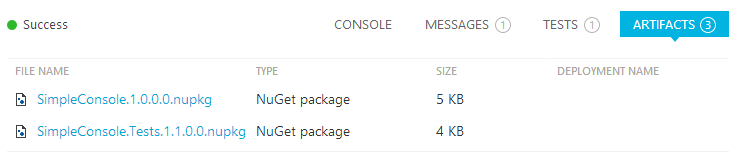
PowerShell
Push-AppveyorArtifact <path> [-FileName <string>] [-DeploymentName <string>]
[-Type <type> {Auto, WebDeployPackage}]
[-Verbosity <string> {Normal, Minimal, Quiet}]
Example:
Push-AppveyorArtifact mypackage.nupkg
Options available:
<path>: the path to the file to upload, relative to your project’s checkout (e.g. if you build out of tree, it might be..\cmake\installer.zip).-FileName: the new name for the published file (effectively renames it during upload).-DeploymentName: an arbitrary tag that allows you to group together multiple files and deploy them using this name as theartifactinappveyor.yml, instead of the path to the files.
Command line
appveyor PushArtifact <path> [options]
Options are similar to PowerShell cmdlet parameters.
REST
POST api/artifacts
Request body (JSON):
{
"path": "c:\projects\myproject\mypackage.nupkg",
"fileName": "mypackage.nupkg",
"name": null,
"type": "NuGetPackage"
}
Response body (JSON) contains temporary URL for uploading artifact. If this is an appveyor.com address, like this:
"https://ci.appveyor.com/api/artifacts/abc123/mypackage.nupkg"
Then the file can be uploaded using WebClient, e.g. in PowerShell:
(New-Object System.Net.WebClient).UploadFile( `
"https://ci.appveyor.com/api/artifacts/abc123/mypackage.nupkg", `
"c:\projects\myproject\mypackage.nupkg")
However, if the URL contains storage.googleapis.com, things are a little different. First, send a PUT to the returned URL containing the contents of the file in the body. Then, the artifact must be finalised with another call to the API endpoint:
PUT api/artifacts
Request body (JSON):
{
"fileName": "mypackage.nupkg",
"size": <file_size_in_bytes>
}
Update build details
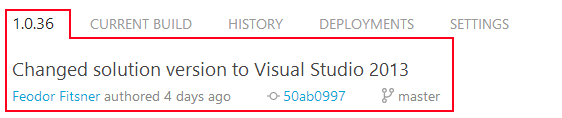
PowerShell
Update-AppveyorBuild [-Version <string>] [-Message <string>]
[-CommitId <string>] [-Committed <DateTime>]
[-AuthorName <string>] [-AuthorEmail <string>]
[-CommitterName <string>] [-CommitterEmail <string>]
Be careful - if you set Version make sure it is unique for the current project.
Example:
$version = Get-Date -Format "mmddyyyy-HHmm"
Update-AppveyorBuild -Version "1.0-$version"
Example to title build for Gist from GitHub, the typically empty commit subject/message confuses AppVeyor:
$gitData = ConvertFrom-StringData (git log -1 --format=format:"commitId=%H%nmessage=%s%ncommitted=%aD" | out-string)
if ($gitData['message'] -eq "") { $gitData['message'] = "No commit message available for $($gitData['commitid'])" }
# View the data with Write-Output @gitData
Update-AppveyorBuild @gitData
Command line
appveyor UpdateBuild [options]
Options are similar to PowerShell cmdlet parameters. Example:
appveyor UpdateBuild -Version "1.0-$version"
REST
PUT api/build
Request body (JSON):
{
"version": "1.0.2-rc1",
"message": "This is my custom build commit message",
"commitId": "12345abc",
"committed": "Sat, 22 Feb 2014 00:39:25",
"authorName": "John",
"authorEmail": "john@smith.com",
"committerName": "Jack",
"committerEmail": "jack@brown.com"
}
Start new build
Call AppVeyor API to start a new build of specified project.
PowerShell
Start-AppveyorBuild -ApiKey <string>
[-AccountName <string>]
-ProjectSlug <string>
[-Branch <string>]
[-EnvironmentVariables <Hashtable>]
Example:
Start-AppveyorBuild -ApiKey $env:api_key -ProjectSlug 'deploy-web' -EnvironmentVariables @{
var1 = 'value1'
var2 = 'value2'
}
Parameters:
-ApiKey - Required. AppVeyor account API key.
-AccountName - Optional. AppVeyor account name.
-ProjectSlug - Required. Project slug (from URL).
-Branch - Optional. Default project branch is used if not specified.
-EnvironmentVariables - Optional. Environment variables in the form var1=value1,var2=value2, ...
We recommend placing ApiKey value to environment variable (either General tab of project settings or as secure variable in appveyor.yml).
Command line
appveyor Start-AppveyorBuild [options]
Options are similar to PowerShell cmdlet parameters. The only exception is -EnvironmentVariables that should have the following format:
var1=value1,var2=value2, ...
Forcibly terminate current build with success
- Do not actually use build Worker API, but use the same command line and PowerShell snap-in.
- Can be called from any script except Finalize scripts (
on_success,on_failureandon_finish).
PowerShell
Exit-AppveyorBuild
Command line
appveyor exit
Note that by default successful Finalize steps (on_success, on_finish scripts and build cache save) are being called even if build is forcibly terminated with commands above. To skip Finalize steps after build was forcibly terminated, set “tweak” environment variable APPVEYOR_SKIP_FINALIZE_ON_EXIT to true.